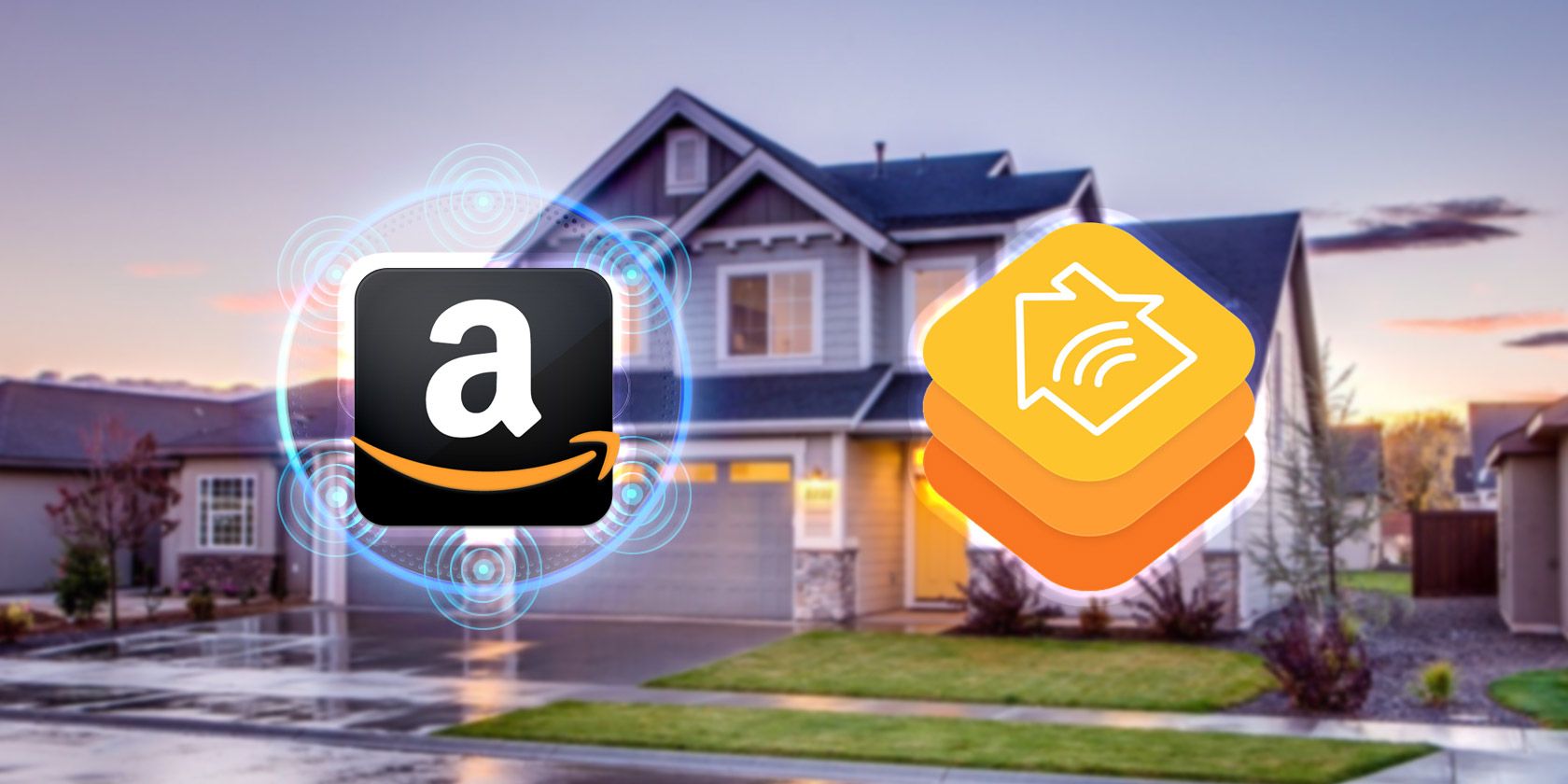
"Starting Off Understanding AV1 Compression"

Starting Off: Understanding AV1 Compression
What do Facebook, Amazon, Netflix, and YouTube have in common? Before you scratch your head to baldness, all these platforms allow you to upload and view videos on-demand. However, the technology that supports this function is much deeper. From the time you shoot your video until you share it with the world, it has undergone several post-production procedures, including compression using the AV1 codec.
The following is everything you need to know about the AV1 codec. As you keep reading, you will learn about the history of codec AV1, why it is popular, and its application in your video post-production. In addition, you will discover the best video editors to use when working with AV1 format videos. So let your journey to video editing supremacy begin.
Part1: What is the av01 codec?
Initially, companies relied on proprietary technology to provide you with video content. For example, most video providers were using variants of MPEG codecs to edit their online content, with others preferring for 4K content. However, using this method proved expensive and meant that some companies were missing out on the lucrative video streaming market.
As such, the Alliance for Open Media was formed in 2015 to develop an open-source, royalty-free video codec to outperform all previous versions. Through this collaboration, the Aomedia Video 1 (AV1) codec came to be. Here are some questions to help you understand the technology much better.
What is a codec, and what is the AV01 codec?
A codec is a type of compression technology that consists of two parts:
- An encoder compresses the original file to smaller sizes that you can share through the internet or other portable storage.
- A decoder to decompress the file to its original format.
In addition, you can use different types of codecs depending on the file format. For example, MPEG codecs were the preferred choice for video files. However, streaming companies now use codec AV1 for their content. This is because it offers faster compression times and smaller files than other previous video codecs.
Is it popular?
Yes, it is. Since its introduction in May 2018, more companies have been integrating the codec in their offerings. Here is a list of companies that offer AV1 codec support:
- Google offers AV1 codec support for Chrome web browser and all Android 10+ smart devices, including your mobile and smart TV. In addition, you can also video chat on Google Duo using the AV1 codec.
- Microsoft also offers AV1 codec support for their Edge browser.
- Other companies that offer codec AV1 support with their software include Opera, Mozilla Firefox, VLC Media Player, and Vivaldi.
- Samsung and LG support 8K streaming on their Q950TS and ZX-OLED TVs, respectively.
- Intel and NVIDIA also offer HD AV1 support with their graphics processing units.
- Additionally, video content providers such as Amazon, Netflix, and YouTube offer AV01 codec support through their devices and online platforms.
- Following successful tests in 2018, Facebook now uses the AV1 codec for videos on the platform.
Where is AV1 codec used?
The AV1 codec is offered on a license-free basis to any interested user. Furthermore, the AOMedia patent license is fully compliant with the W3C Patent Policy, meaning you will not face any legal ramifications if you use the technology. As such, you will find the technology available on non-AOMedia member devices. For example, Broadcom offers AV1 codec support on its BCM 72190 and 72180 chipsets for Android TVs.
Part2: What are the best video editors to edit an AV1 format video?
Now that you know what AV1 is, what are the best video editors to edit an AV1 format video? The following are the top 5 video editing software you can use for your HD AV1 videos. In addition, you will also find guides on how to get them on your devices.
1. Avidemux

Compatibility: Windows, OS X, Linux, macOS.
Price: Free.
Supported video formats: AV1, MPEG, Cinepak, DV, and Windows Media Video, among others
Avidemux is an open-source, cross-platform video editor suitable for beginners. Some of the editing functions you can perform include:
- Video trimming
- Video Sharing
- Video splitting
- Video merging
In addition, it offers a user-friendly interface with clearly labeled function keys for fast and easy video editing. Furthermore, the program is not heavy on your system and only requires about 20 MB of storage. But unfortunately, the program only offers basic editing functions, and you do not get customer support when using Avidemux.
2. Lightworks
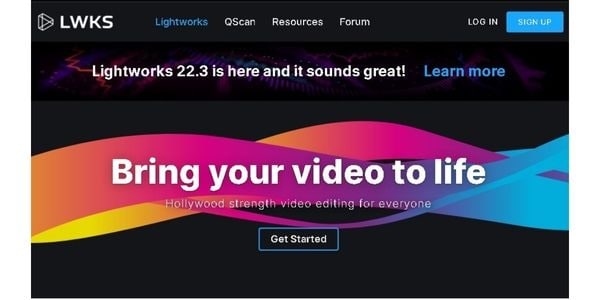
Compatibility: Windows, Linux, and macOS.
Price: Free
Supported video formats: AV1, MOV, MXF, MP4, and MTS, among others
Lightworks is a free video editor for macOS, Windows, and Linux users. Unlike other free video editors, the program has plenty of features to enable you to create Hollywood-worthy videos. Some of the standout features include:
- It features a multi-track timeline allowing you to work on different media simultaneously.
- The program automatically saves your work after every edit using the Instant auto-saving feature.
- The free version gives you access to a rich library of preset effects, including 3D transitions, video titles, and color correction.
- You also gain access to the built-in library of stock audio files to add more life to your videos. In addition, the powerful clip-based audio leveling enables you to get the perfect sound for your clips.
- In addition, you can export videos up to 720p resolution and use the social media presets for easy uploads. However, using the free version, you can only export to YouTube and Vimeo.
- Furthermore, you get 1 active cloud connection to import clips to your timeline.
3. Filmora Video Editor
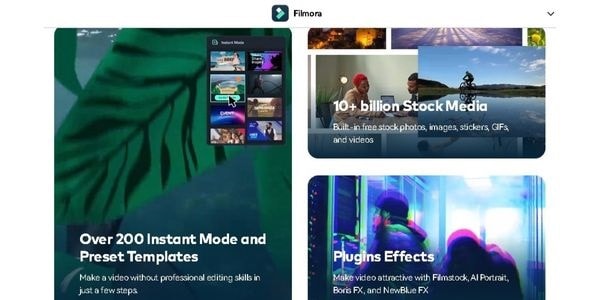
Compatibility: Windows and macOS.
Price: Free trial and subscription
Supported video formats: AV1, MPEG, MOV, MP4, Windows Media Video, and AVCHD, among others
Wondershare’s Filmora is arguably the easiest video editing program you can use. It is available for Windows and Mac users with feature variations depending on your subscription. In addition, you get access to a huge stock content library with over 10 billion items, including photos, stickers, GIFs, and videos. Furthermore, there are over 200preset templates you can use to add more flair to your videos.
Free Download For Win 7 or later(64-bit)
Free Download For macOS 10.14 or later
Some of the advanced video editing functions available in the program are:
- Video keyframing where you can add smooth animated effects to enhance energy and dynamism.
- The green screen feature gives you the creative freedom to apply different backgrounds to your clips.
- In addition, there are plenty of audio editing tools to ensure your sound is perfect. For example, silence detection allows you to eliminate audio gaps from your video easily.
- Furthermore, additional features like speech-to-text enable you to convert your voice to subtitles in one click.
- Moreover, Filmora allows you to export your creations in multiple formats, including AVI, Quicktime, MP4, and other image sequence file extensions. However, some export formats are exclusive to your operating system. For example, AVI extensions are only available with the Windows version of Filmora.
4. Movavi Video Editor
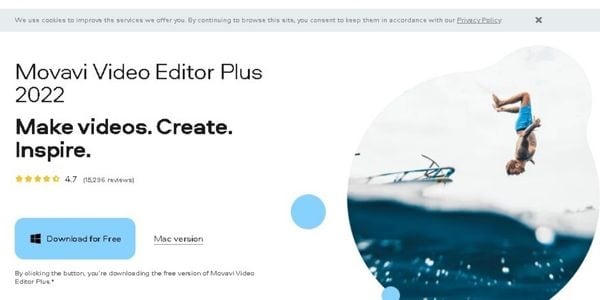
Compatibility: Windows and macOS.
Price: Free trial and subscription
Supported video formats: AV1, MPEG, MOV, MP4, Windows Media Video, and AVCHD, among others
Movavi Video Editor is a post-production software you can use to edit your videos professionally. It is available for Windows and Mac users as a free download. However, you will need to purchase a subscription to enable all features.
According to the over 3 million users, the program’s standout features are:
- A user-friendly and interactive interface with all the editing tools available in your workspace.
- A wide variety of easy-to-use tools to boost your creativity. For example, the Chroma key function allows you to create stunning backgrounds for your clips.
- Multilingual customer support ensures you have a helping hand when you need it.
- To suit your audience platform, you can export your videos in multiple formats, including HD AV1, FLV, and flash.
5. VirtualDub
Compatibility: Windows.
Price: Free
Supported video formats: AV1, MPEG, and BMP.
VirtualDub is a free-to-use video editing software under the GNU General Public License. As such, you can distribute modified software versions without fear of legal action. Currently, it is only available to Windows users on 32-bit and 64-bit platforms.
Some of the program’s core features include:
- Fractional frame rating allows you precise editing. For example, you can adjust your video frame rate to within two decimal places of the absolute value.
- The program offers an integrated volume meter and histogram for input level monitoring.
- You also can enable keyboard and mouse shortcuts for faster editing.
- Furthermore, VirtualDub uses optimized disk access, ensuring consistent internal storage usage.
Unfortunately, the video editor operates an outdated user interface, which can be a turn-off for some creators. In addition, it offers limited support for file extensions, limiting its video editing capabilities.
FAQ
Can you play AV1 codec videos on YouTube?
No. YouTube applies extra compression to your videos regardless of the codec you use to edit your videos. As such, your videos may be unclear when uploading them to the platform. However, it applies the AV1 codec on videos with over 1 million likes as part of its codec testing.
Part1: What is the av01 codec?
Initially, companies relied on proprietary technology to provide you with video content. For example, most video providers were using variants of MPEG codecs to edit their online content, with others preferring for 4K content. However, using this method proved expensive and meant that some companies were missing out on the lucrative video streaming market.
As such, the Alliance for Open Media was formed in 2015 to develop an open-source, royalty-free video codec to outperform all previous versions. Through this collaboration, the Aomedia Video 1 (AV1) codec came to be. Here are some questions to help you understand the technology much better.
What is a codec, and what is the AV01 codec?
A codec is a type of compression technology that consists of two parts:
- An encoder compresses the original file to smaller sizes that you can share through the internet or other portable storage.
- A decoder to decompress the file to its original format.
In addition, you can use different types of codecs depending on the file format. For example, MPEG codecs were the preferred choice for video files. However, streaming companies now use codec AV1 for their content. This is because it offers faster compression times and smaller files than other previous video codecs.
Is it popular?
Yes, it is. Since its introduction in May 2018, more companies have been integrating the codec in their offerings. Here is a list of companies that offer AV1 codec support:
- Google offers AV1 codec support for Chrome web browser and all Android 10+ smart devices, including your mobile and smart TV. In addition, you can also video chat on Google Duo using the AV1 codec.
- Microsoft also offers AV1 codec support for their Edge browser.
- Other companies that offer codec AV1 support with their software include Opera, Mozilla Firefox, VLC Media Player, and Vivaldi.
- Samsung and LG support 8K streaming on their Q950TS and ZX-OLED TVs, respectively.
- Intel and NVIDIA also offer HD AV1 support with their graphics processing units.
- Additionally, video content providers such as Amazon, Netflix, and YouTube offer AV01 codec support through their devices and online platforms.
- Following successful tests in 2018, Facebook now uses the AV1 codec for videos on the platform.
Where is AV1 codec used?
The AV1 codec is offered on a license-free basis to any interested user. Furthermore, the AOMedia patent license is fully compliant with the W3C Patent Policy, meaning you will not face any legal ramifications if you use the technology. As such, you will find the technology available on non-AOMedia member devices. For example, Broadcom offers AV1 codec support on its BCM 72190 and 72180 chipsets for Android TVs.
Part2: What are the best video editors to edit an AV1 format video?
Now that you know what AV1 is, what are the best video editors to edit an AV1 format video? The following are the top 5 video editing software you can use for your HD AV1 videos. In addition, you will also find guides on how to get them on your devices.
1. Avidemux

Compatibility: Windows, OS X, Linux, macOS.
Price: Free.
Supported video formats: AV1, MPEG, Cinepak, DV, and Windows Media Video, among others
Avidemux is an open-source, cross-platform video editor suitable for beginners. Some of the editing functions you can perform include:
- Video trimming
- Video Sharing
- Video splitting
- Video merging
In addition, it offers a user-friendly interface with clearly labeled function keys for fast and easy video editing. Furthermore, the program is not heavy on your system and only requires about 20 MB of storage. But unfortunately, the program only offers basic editing functions, and you do not get customer support when using Avidemux.
2. Lightworks
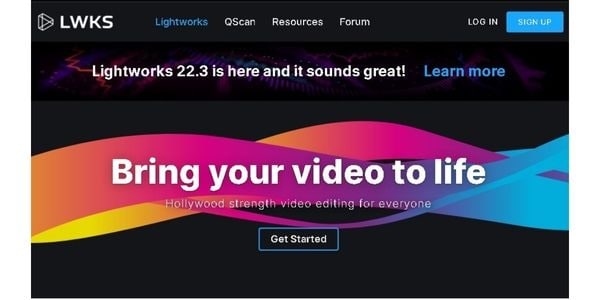
Compatibility: Windows, Linux, and macOS.
Price: Free
Supported video formats: AV1, MOV, MXF, MP4, and MTS, among others
Lightworks is a free video editor for macOS, Windows, and Linux users. Unlike other free video editors, the program has plenty of features to enable you to create Hollywood-worthy videos. Some of the standout features include:
- It features a multi-track timeline allowing you to work on different media simultaneously.
- The program automatically saves your work after every edit using the Instant auto-saving feature.
- The free version gives you access to a rich library of preset effects, including 3D transitions, video titles, and color correction.
- You also gain access to the built-in library of stock audio files to add more life to your videos. In addition, the powerful clip-based audio leveling enables you to get the perfect sound for your clips.
- In addition, you can export videos up to 720p resolution and use the social media presets for easy uploads. However, using the free version, you can only export to YouTube and Vimeo.
- Furthermore, you get 1 active cloud connection to import clips to your timeline.
3. Filmora Video Editor
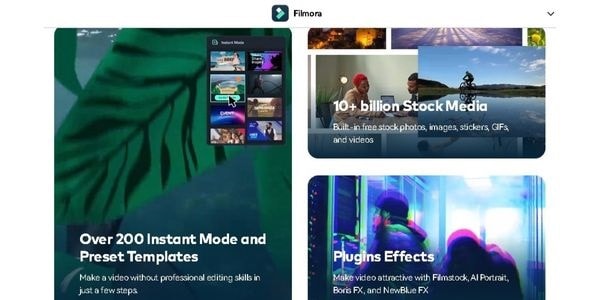
Compatibility: Windows and macOS.
Price: Free trial and subscription
Supported video formats: AV1, MPEG, MOV, MP4, Windows Media Video, and AVCHD, among others
Wondershare’s Filmora is arguably the easiest video editing program you can use. It is available for Windows and Mac users with feature variations depending on your subscription. In addition, you get access to a huge stock content library with over 10 billion items, including photos, stickers, GIFs, and videos. Furthermore, there are over 200preset templates you can use to add more flair to your videos.
Free Download For Win 7 or later(64-bit)
Free Download For macOS 10.14 or later
Some of the advanced video editing functions available in the program are:
- Video keyframing where you can add smooth animated effects to enhance energy and dynamism.
- The green screen feature gives you the creative freedom to apply different backgrounds to your clips.
- In addition, there are plenty of audio editing tools to ensure your sound is perfect. For example, silence detection allows you to eliminate audio gaps from your video easily.
- Furthermore, additional features like speech-to-text enable you to convert your voice to subtitles in one click.
- Moreover, Filmora allows you to export your creations in multiple formats, including AVI, Quicktime, MP4, and other image sequence file extensions. However, some export formats are exclusive to your operating system. For example, AVI extensions are only available with the Windows version of Filmora.
4. Movavi Video Editor
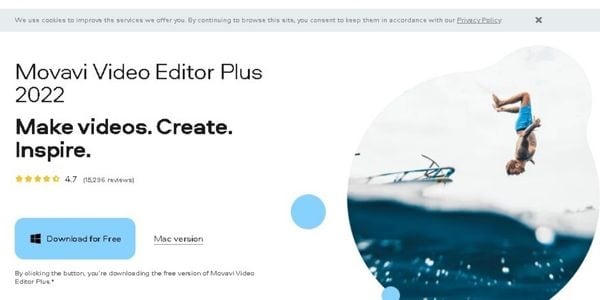
Compatibility: Windows and macOS.
Price: Free trial and subscription
Supported video formats: AV1, MPEG, MOV, MP4, Windows Media Video, and AVCHD, among others
Movavi Video Editor is a post-production software you can use to edit your videos professionally. It is available for Windows and Mac users as a free download. However, you will need to purchase a subscription to enable all features.
According to the over 3 million users, the program’s standout features are:
- A user-friendly and interactive interface with all the editing tools available in your workspace.
- A wide variety of easy-to-use tools to boost your creativity. For example, the Chroma key function allows you to create stunning backgrounds for your clips.
- Multilingual customer support ensures you have a helping hand when you need it.
- To suit your audience platform, you can export your videos in multiple formats, including HD AV1, FLV, and flash.
5. VirtualDub
Compatibility: Windows.
Price: Free
Supported video formats: AV1, MPEG, and BMP.
VirtualDub is a free-to-use video editing software under the GNU General Public License. As such, you can distribute modified software versions without fear of legal action. Currently, it is only available to Windows users on 32-bit and 64-bit platforms.
Some of the program’s core features include:
- Fractional frame rating allows you precise editing. For example, you can adjust your video frame rate to within two decimal places of the absolute value.
- The program offers an integrated volume meter and histogram for input level monitoring.
- You also can enable keyboard and mouse shortcuts for faster editing.
- Furthermore, VirtualDub uses optimized disk access, ensuring consistent internal storage usage.
Unfortunately, the video editor operates an outdated user interface, which can be a turn-off for some creators. In addition, it offers limited support for file extensions, limiting its video editing capabilities.
FAQ
Can you play AV1 codec videos on YouTube?
No. YouTube applies extra compression to your videos regardless of the codec you use to edit your videos. As such, your videos may be unclear when uploading them to the platform. However, it applies the AV1 codec on videos with over 1 million likes as part of its codec testing.
Also read:
- [New] In 2024, A-List Mobile Applications for Enhanced GoPro Videos
- [Updated] In 2024, Enhance Your Reality The Best VR Accessories
- [Updated] In 2024, How to Choose the Background Music for the Trailer
- [Updated] In 2024, Optimal Equipment for Doll Miniaturization Films
- [Updated] Sky's Palette Explored - Top Websites Showcasing HD Imagery
- 前十傑 - 選出的最佳PC影片編碼器軟件清單
- In 2024, Navigating Through Post-Production Color Nuances
- Make Your Pictures Speak Online With the Best Tools Recommended for 2024
- Navigating Between Sleek Design and Powerful Performance: The Ultimate Guide to Selecting MacBook or MacBook Air
- Slash the Size of Oversized Drafts with Easy Edit Tactics for 2024
- Streamline Your Day: Win's Best Time Management Solutions
- The 100+ Best Zodiac Bio Ideas for Messaging Enthusiasts
- Title: Starting Off Understanding AV1 Compression
- Author: Steven
- Created at : 2024-12-06 18:07:41
- Updated at : 2024-12-07 18:26:33
- Link: https://fox-access.techidaily.com/starting-off-understanding-av1-compression/
- License: This work is licensed under CC BY-NC-SA 4.0.