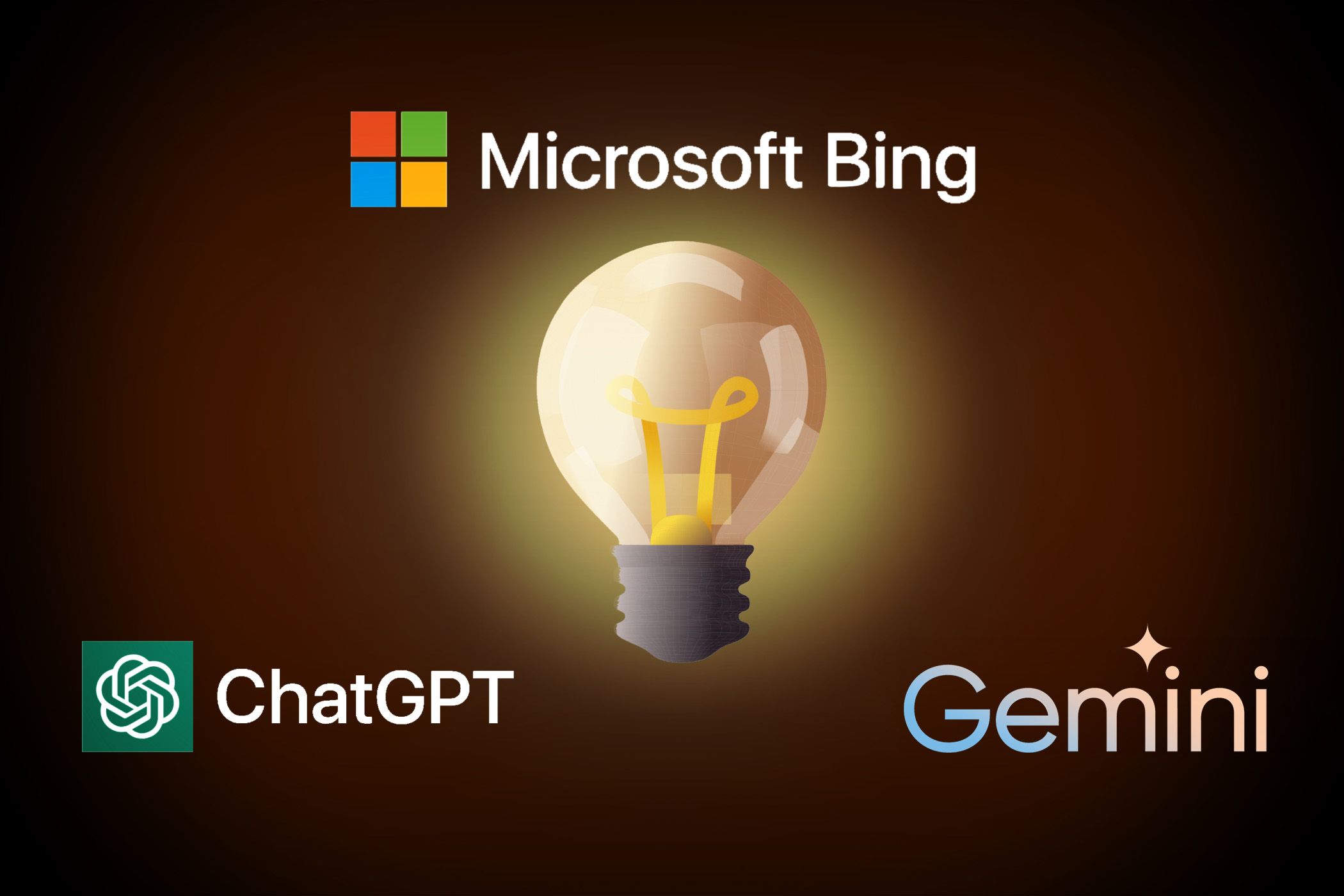
"Bringing Stories to Life Adding Effective Narration"

Bringing Stories to Life: Adding Effective Narration
Ah, the infamous voiceover. Some filmmakers hate it – considering it a lazy method of telling a story. But it’s actually quite helpful to understand when, and how to include voiceovers and narrations in your video project.
And when you learn how to use this technique the right way, your YouTube videos will become more engaging and your watch time will shoot up.
I’ll be demonstrating how to add voiceovers and narrations in Filmora to help you step up your video creation game.
Voiceover or Narration?
But first, what’s the difference between a voiceover and a narration? Truth be told, there is quite a bit of overlap between the two.
Typically, a voiceover is a technique used to impart some new information in a concise way, but narration generally conveys a storytelling aspect.
A voiceover is when the subject speaks but the screen has cut away from the person on screen. So the dialog is from a clear speaker, but the visuals have cut away to b-roll or other visual elements like a title slide.
On the other hand, a narration could be a different character speaking or an independent narrator as you would find in a novel.
From the layperson’s perspective, there is not much difference. In both situations, you are adding an audio-only track to your video project timeline.
The difference is more in terms of HOW you have chosen to tell your story on screen. It’s more of a stylistic distinction than anything else.
For the purpose of this article, I will be using the term “voiceover and “narration” interchangeably since they are both done the same way.
But here’s the good news: the way you add either option is the same in Filmora.

How to add narration
So the easiest way to add narration is directly to a project. The benefit of this is that you can record your narration inside Filmora while you watch the preview of your edited video.

A good example of this would be narrating a story on top of some still images and video clips from a recent vacation. (In most cases you would want to turn off the sound of the video clip, or at least use ducking to help the viewer focus on the narration.)
You put the playhead where you want to start recording and hit the microphone icon under the preview window.

A 3-second countdown will pop up and start recording immediately after this countdown.
You can record your narration and click stop.
After recording, you can trim and edit your narration, you can delete it and record it again, and can move it and edit it like any other feature.
Some Tips for Recording Narration
Try playing the clip in the preview window to get a sense of what you want to say fits well with the space available in the project.
Know what you want to tell your viewer rather than speak aimlessly. What can you do if your narration is too long?
You can edit pauses or weak parts out of the voiceover to trim it up. But if it is still too long, you can easily add another video clip, or even still images to help boost the length to match your narration.
Fortunately, Filmora comes equipped with video b-roll which is another great option. When using b-roll, it’s better to use multiple shorter clips than one longer clip in most cases. But adding the same b-roll clip near the beginning and another section of the same b-roll clip, later on, should help you match the length of your narration to the video timeline.
Narration is a great storytelling device
Narration is a fantastic tool to have in your arsenal as a young filmmaker. It allows you to quickly communicate feelings, backstory, and context quickly and effectively.
Practice adding it to your videos to see how it adds depth and dimension to your videos.
It can also help make a connection with your audience because you can be relating to the images on the screen as they watch them. This is effective in building your YouTube audience.
Always use a good mic
When adding voiceover or narration to your project, be sure to use a good USB microphone. A good quality sound will elevate your entire project and just requires a little planning.

Also, be sure to check that your external microphone is selected when you start recording. There’s nothing worse than nailing the perfect narration and realizing it was recorded with the built-in mic, not your USB microphone.
Should you use narration in your next project?
The best way to learn something is by doing it. So the next time you record a video, think about how you could augment your video project with narration.
You might feel a little odd recording a voiceover for the first time, but it allows you to communicate a lot of information quickly and clarify what might overwise be obscure – and good video is all about communicating your POV clearly and with brevity.
Filmora makes it easy to add narration of voice-overs to your video projects. Download Filmora for Windows or MAC here.
Free Download For Win 7 or later(64-bit)
Free Download For macOS 10.14 or later
Free Download For macOS 10.14 or later
Also read:
- [Updated] 2024 Approved Inside Mastery Exploring Polarr's Sophisticated Image Editing
- [Updated] 2024 Approved Windows 11 Audio Recording Techniques
- [Updated] Charting the Course to Cash How Much Does PewDoPeep Make for 2024
- [Updated] In 2024, Expert-Recommended Apps & Sites for Photo Frames
- [Updated] In 2024, Navigating File Migration PC-to-iPhone Setup
- [Updated] In 2024, Prime YouTube MP4 Encoding Steps
- [Updated] Premium Viewer Ultimate Video Quality on PC/Mobile for 2024
- Decoding Hardware Secrets: Tom's Expert Analysis and Insights
- Error 0X80070426: Diagnosis and Repair Strategies for Windows 10 Users
- Explore Exceptional Digital Booklets - Start Your Journey on Flipbuilder.com Today!
- How To Bypass iCloud By Checkra1n Even On iPhone 14 Pro Max If Youve Tried Everything
- In 2024, How to Unlock Xiaomi Redmi K70 Bootloader Easily
- In 2024, Latest way to get Shiny Meltan Box in Pokémon Go Mystery Box On Apple iPhone 12 | Dr.fone
- List of Top 18 Webcam Recorder Apps and Tools to Use
- Step-by-Step Tutorial: Pairing and Using a Chromecast Remote for Flawless Media Control
- Transforming Speeches Learn No-Cost Audio Effect Techniques Here
- What to Do if Google Play Services Keeps Stopping on Honor X9a | Dr.fone
- Title: Bringing Stories to Life Adding Effective Narration
- Author: Steven
- Created at : 2025-03-02 17:17:20
- Updated at : 2025-03-05 17:23:19
- Link: https://fox-access.techidaily.com/bringing-stories-to-life-adding-effective-narration/
- License: This work is licensed under CC BY-NC-SA 4.0.